| Customer Care Email Support Information |
| Email |
[email protected] |
Technical Support via email is available 24 x 7 |
| Customer Care Phone Support Information |
| North America |
1-888-425-2300 |
7 a.m. to 6 p.m. PST Monday Through Friday |

Welcome to your online learning guide!
To receive the most benefit from using this web site,
click on the products below to see full instructions.
|
MLS WizardTM
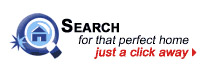
With the MLS WizardTM, you will have the ability to find your perfect home by searching the MLS! |
 |
| 1) First select a district--districts are made up of geographical boundaries for the northern, southern
western or eastern parts of the region. You can either click on one of the items on the left or you can click on an
area of the map you wish to search. |
figure 1 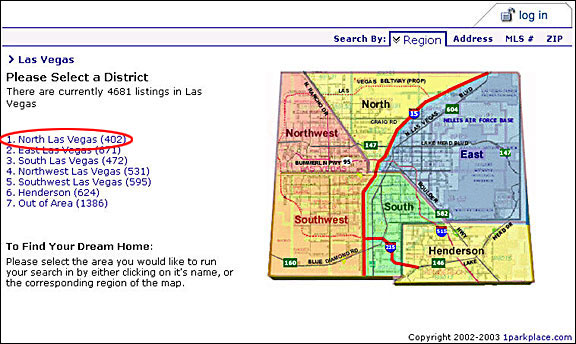 |
| Search by Region |
| 2) Next, you can select the community within the region by clicking on the options listed. You can also
choose more than one community by holding the Control key (CTRL -- located at the lower left or right
of the keyboard) and then click on each community. Click the Next button. (see figure 2) |
figure 2 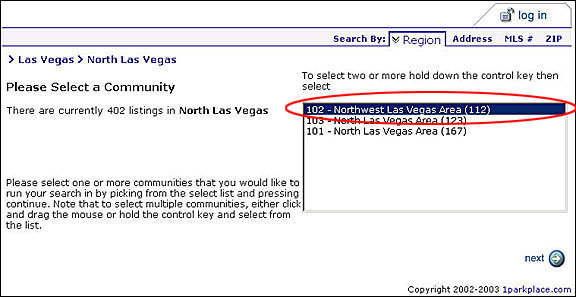 |
| Search by Address |
3) You can also search by address, just click on the "Address" tab.
(see figure 3)
(Note** all address may not be accessible through the MLS data).
|
figure 3 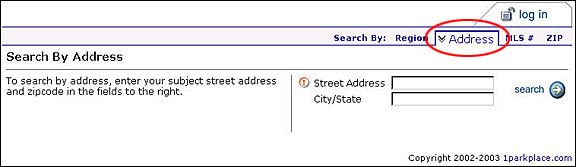 |
| 4) If you do not know the entire address or are not sure of the spelling, just enter
part of the address and click the search button. A list will display with address that best match what you entered.
(see figure 4) After you select the address, click on the "view selected" button. |
figure 4 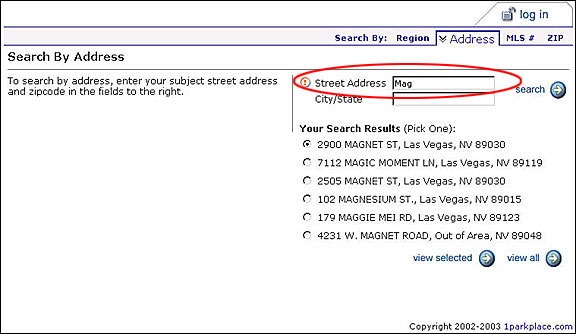 |
5) This will bring you to a page where you have two options, you can either
- sign in as a VIP user and view more detailed information such as additional photos, and virtual tours. (Make sure to
check your email for verification).
--or--
- view the property that you previously inquired about but with a limited view.
|
figure 5 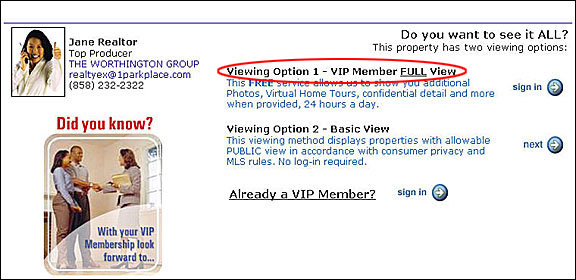 |
| 5a) If you select to register, go to step 6 and please fill in the required fields. If you
are a returning member, please sign in. (see figure 6) If you sign in, proceed to step 5b where you view the property information. |
figure 6
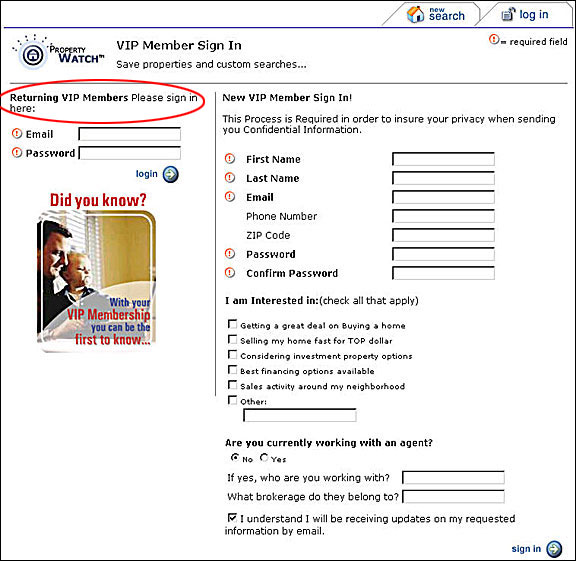 |
| 5b) If you choose to view basic information, you will be limited to only the following:
(see figure 8) |
figure 8 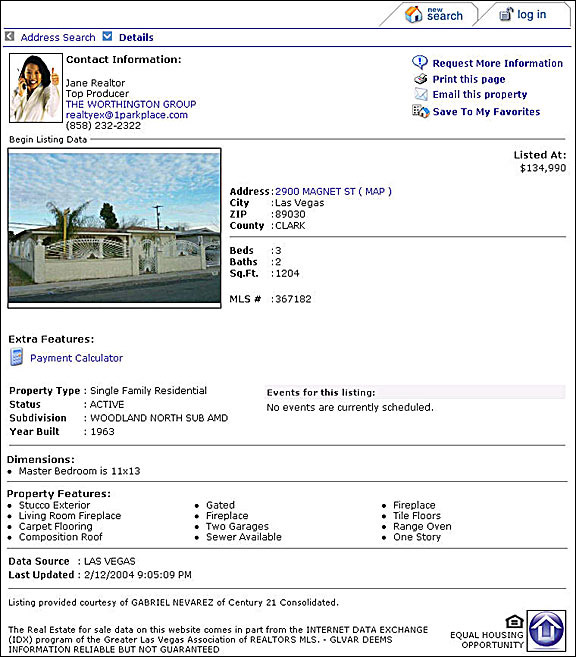 |
6) Once you register, you will see a screen come up saying your sign in was successful.
(see figure 7). Click the "next" button where it will take you to step 7 where you can refine your search. |
figure 7 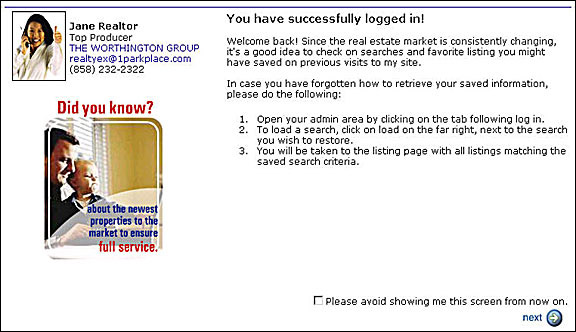 |
| Refine your Search |
| 7) The next page will display the property types such as Residential Listings (Single Family Detached Homes,
and Condominiums or Town homes), and Lot or Land for Sale. You can select which ever you choose, one or even all, it's
your choice! (see figure 9) |
figure 9 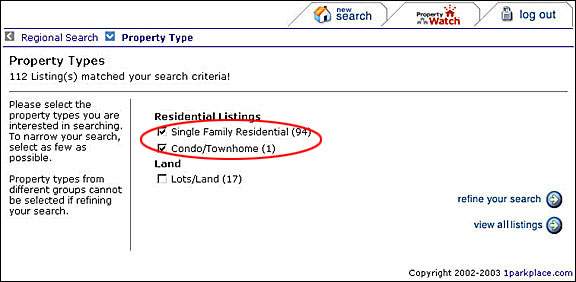 |
| 8) Once you make your selection, you can either refine your search or view all listing.
If you would like to narrow your search by price, number of bedrooms, or if you are looking for certain
amenities, it would be best to click on the "refine your search" button. The Search Refinement page will display
the items where you make your selections. Once you have checked the item(s) you desire, proceed by clicking the
"Next" button. (see figure 10) |
figure 10
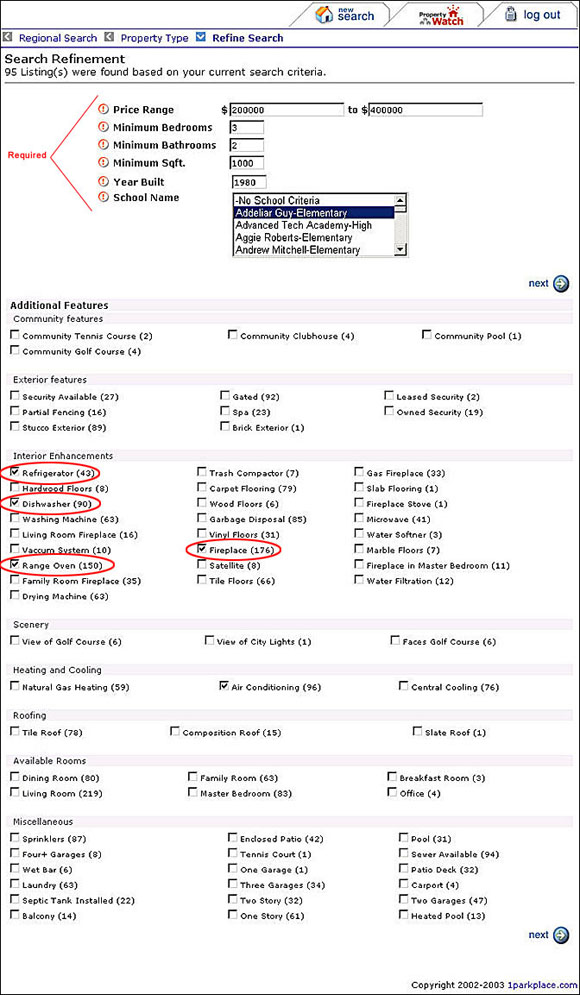 |
| 9) Once you go to the next page, you will notice a list of properties found that match
your previous search criteria (see figure 11). If you click on one of the property images. You might have to refer to step 5 if you skipped
search by address. The MLS WizardTM allows you to compare properties or save properties.
If you choose to compare properties, please proceed to step 11. If you would like to save a search, proceed to step 13
|
figure 11 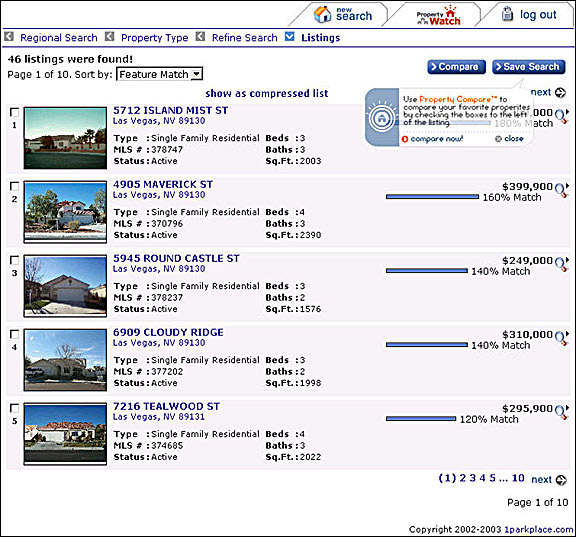 |
figure 12 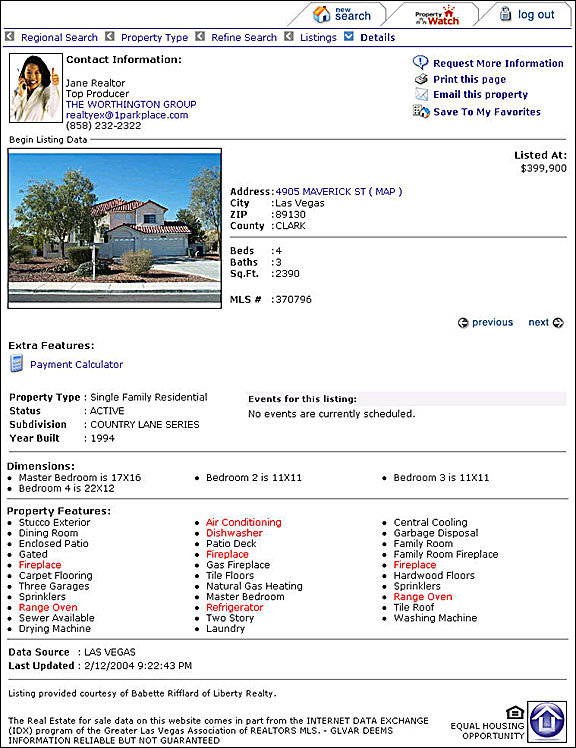 |
Property Compare
Once you search the MLS, use Property Compare to compare property specifications of your choice. |
 |
| 11) When you have your list of properties from the MLS search, check the box next to
the property thumbnail (you can select any number of properties you wish). Then click on the compare button located at the
upper right. (refer back to figure 5). |
figure 13 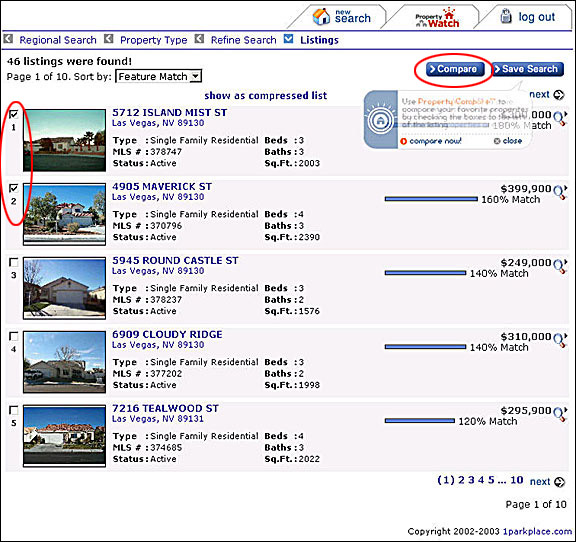 |
| 12) This will then go to a page with overall statistics, including minimum, average
and maximum listing price, and features such as number of bedrooms, bathrooms, and square footage of each of the properties
you choose. Feel free to print the report and refer back to it at your convenience. (see figure 6) |
figure 14 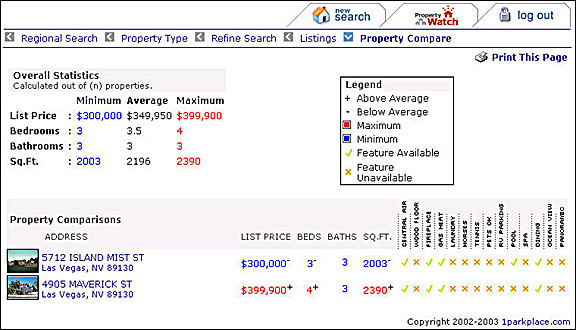 |
Property WatchTM

Property WatchTM is a tool that you can use to automatically receive updates of new home listings similar to your
property specifications |
| With this tool, you will also be able to save an unlimited about of customized
searches, receive daily email updates, and save your favorite properties for easy comparing. |
| Note: In order for this tool to function properly, please make sure you have selected a property through the
MLS WizardTM. |
 |
figure 15 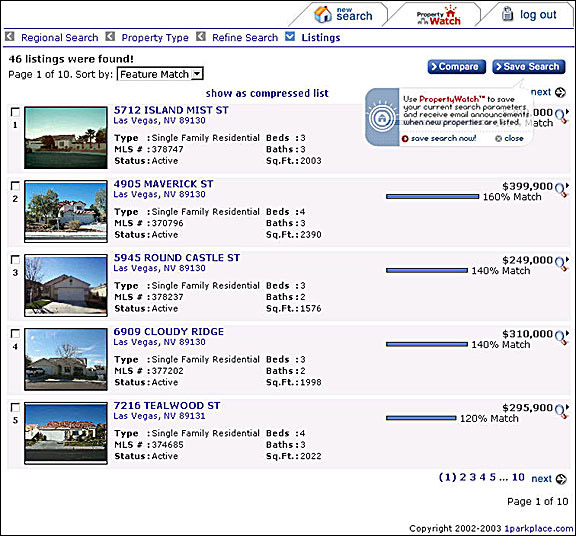 |
| 1) Once you are in the MLS WizardTM, follow the steps for the MLS search above
(be sure to select your search criteria such as price, number of bedrooms, amenities, etc.) select a property of interest
by checking the box on the left of the property thumbnail and click the save search button on the upper right. This will
bring you to a sign in screen where you type in your email and password and shortly you will receive emails on the latest
property listing added to the MLS (see figure 5) |
| 2) If you have not yet registered, fill out the registration form to receive email
updates on properties.(see figure 7) |
figure 16 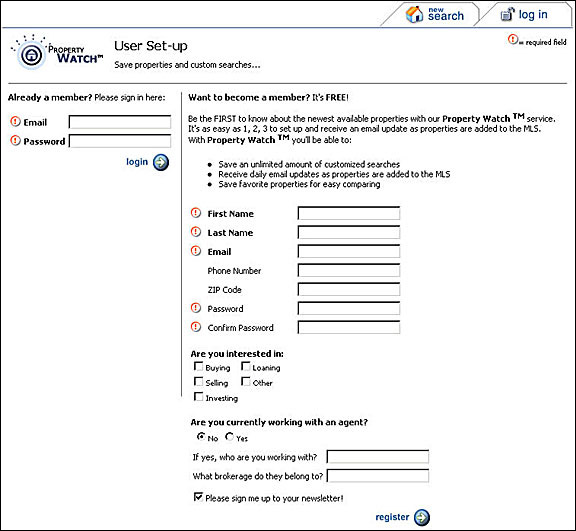 |
| 3) After you register, you will be brought to the welcome screen, please read the
information on that screen and click next(see figure 17) |
figure 17 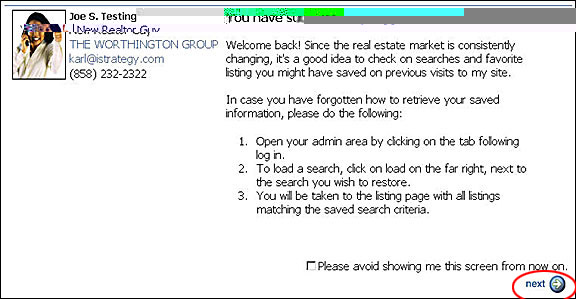 |
| 4) After you register, you can save the property you are interested in by selecting
the Property WatchTM tab (see figure 18) |
figure 18 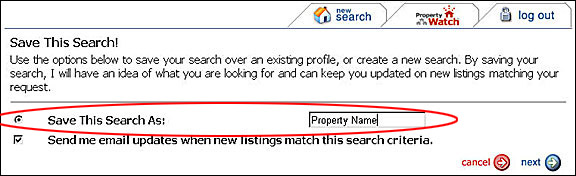 |
| 5) **NOTE**: Property WatchTM allows you to save a new search or save over a previously
saved search.(see figure 20) |
figure 19 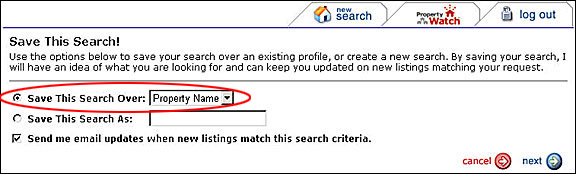 |
| 6) After you save the property of interest, you will be taken to the next screen
letting you know if your save was successful.(see figure 19) If you have trouble saving a search, please repeat the steps
above. (Be sure to have selected a property through the MLS WizardTM first) |
figure 20 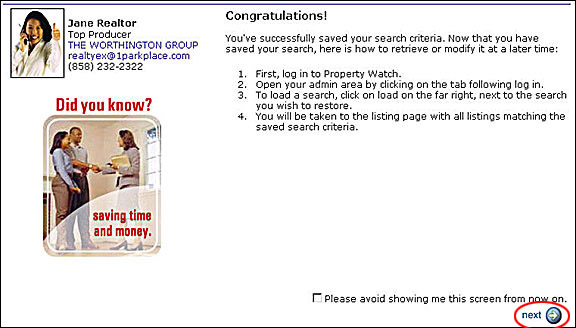 |
| 7) Lastly, you can modify your searches through an admin area by clicking on the
Property Watch TM tab and either delete or click load to receive emails based on the property criteria. (see figure 22) |
figure 21 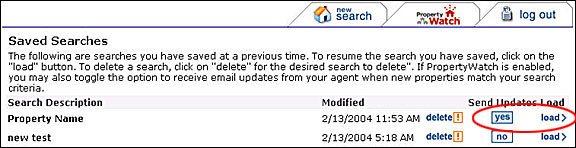 |
|